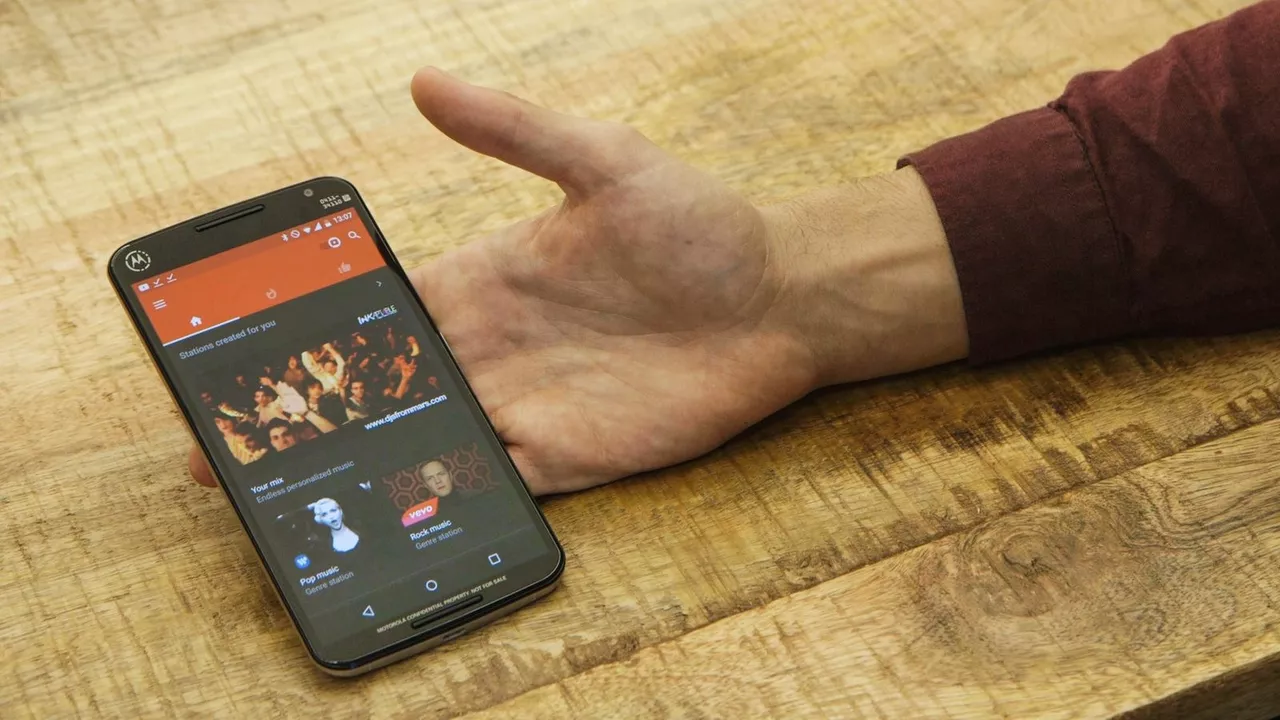Introduction: Saving Music from Google Play
As a music lover, I can't emphasize enough the importance of having my favorite songs and albums with me wherever I go. Google Play Music is an excellent platform for streaming and discovering new music, but what if you want to save the music for offline listening? In this article, I will guide you through various methods of saving music from Google Play so you can enjoy your favorite tunes without needing an internet connection.
Understanding Offline Listening and Downloading Music
Before we dive into the different ways to save music from Google Play, it's essential to understand the difference between offline listening and downloading music. With offline listening, you can temporarily save music to your device for a limited time, and the files are not permanently stored. Downloading music, on the other hand, allows you to keep the files on your device indefinitely, which can be helpful for users with limited data plans or unreliable internet connections.
Using the Google Play Music App for Offline Listening
Google Play Music offers an easy way to save music for offline listening through its app. To use this feature, follow these steps:
- Open the Google Play Music app on your device.
- Search for the song, album, or playlist you want to save for offline listening.
- Tap on the three-dot menu icon next to the song, album, or playlist.
- Select "Download" from the menu, and the music will be saved to your device for offline listening.
Remember that these files are only available for a limited time, and you'll need to reconnect to the internet periodically to maintain access to them.
Downloading Purchased Music from Google Play
If you've purchased music from Google Play, you can download your songs and albums as MP3 files. Here's how to do it:
- Access the Google Play website on your computer.
- Click on "Music" from the left-hand menu.
- Click "My Music" at the top of the page.
- Find the song or album you want to download, and click on the three-dot menu icon next to it.
- Select "Download" from the menu, and the music will be downloaded to your computer as an MP3 file.
You can then transfer these files to your device or save them on a cloud storage service for easy access.
Using a Google Play Music Manager
Google Play Music Manager is a desktop application that allows you to download your entire Google Play Music library or specific playlists. To use this tool, follow these steps:
- Download and install Google Play Music Manager on your computer.
- Sign in with your Google account.
- Select "Download" from the options provided.
- Choose whether you want to download your entire library or specific playlists, and click "Next."
- Select the folder on your computer where you want to save your music, and click "Start Download."
Once your music has been downloaded, you can transfer it to your device or save it on a cloud storage service for easy access.
Using Third-Party Applications
There are several third-party applications available that allow you to download music from Google Play. However, using these tools may violate Google Play's terms of service, and there's always a risk of downloading malware or infringing on copyright laws. I strongly recommend using the official methods mentioned above to save your music from Google Play safely and legally.
Transferring Downloaded Music to Your Device
Once you've downloaded your music from Google Play, you'll need to transfer the files to your device. Here are some common methods:
- Connect your device to your computer using a USB cable, and transfer the music files manually.
- Upload the music files to a cloud storage service, such as Google Drive or Dropbox, and then download them to your device.
- Use a third-party application, like AirDroid or Pushbullet, to wirelessly transfer the music files to your device.
Choose the method that works best for you, and enjoy your downloaded music on the go!
Backing Up Your Google Play Music Library
It's always a good idea to back up your music library, especially if you've spent time curating your collection. If you're using Google Play Music Manager, you'll have the option to back up your entire library during the download process. Alternatively, you can store your downloaded music on an external hard drive or a cloud storage service to ensure you always have access to your favorite tunes.
Conclusion: Enjoy Your Music Anytime, Anywhere
Now that you know how to save music from Google Play, you can enjoy your favorite songs and albums without worrying about an internet connection. Whether you're using the Google Play Music app for offline listening, downloading your purchased music, or backing up your entire library, these methods will ensure you have access to your music wherever you go. Happy listening!